Image upload
Before uploading your new firmware, it is highly recommended to enable telnet access to your box, which can be useful for watching debug messages of the system log or changing of config files. With a phone connected to your box, you can turn telnet on or off by using the code #96*7* or #96*8*, respectively. Without having a phone connected to your box, you have to upload a pseudo firmware upgrade. After reboot, you should be able to login with the user: root and password: freetz. To permanently enable telnet you must do a:
echo '/usr/sbin/telnetd -l /sbin/ar7login' > /var/flash/debug.cfg
To permanently disable telnet access, do:
echo > /var/flash/debug.cfg
To upload your newly build Freetz image, log into the configuration interface of your Fritz!Box. Then, goto the System -> Update page and select the Fritz!OS image tab. After saving your settings, select the newly compiled Freetz image and click on upload. Since the uploaded image was not build by AVM, you have to click once again on upload. Your Fritz!Box will reboot after uploading the image.
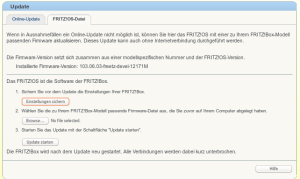 Packages and features for advanced users
Packages and features for advanced users
Here is a list of useful features that I’ve added to my Fritz!Box 3370. Please note that the 3370 has no phone support.
- Dropbear (light-weight SSH server)
- htpdate (updates time of your Fritz!Box at boot time)
- Inadyn-mt (DynDNS client, supporting up to five accounts)
- NFS-Server (Linux Network Filesystem, mount directories across the network; requires the nfs and ext2/ext3 or ext4 kernel module; the mounted volume must be formatted with the ext filesystem)
- onlinechanged (allows you to run a customized script each time your IP address changes)
- Privoxy (use your Fritz!Box as a proxy server – very useful if you’re going to use your box as a tor/onion router)
- Samba (enable Windows filesharing for USB devices connected to your box, such as hard discs or memory sticks )
- SSH (allows to connect your router using secure shell)
- Syslogd (record kernel and system messages in /var/log/messages)
- Tor Onion Router (hide your IP address if you don’t want to be spyed on)
- vnstat (collect Rx/Tx statistics of your network devices)
Tor/ Privoxy configuration
If you want to use your box a tor/privoxy server, you have to change a few settings in the freetz configuration interface. Let tor listen to your routers internal IP address (usually 192.168.178.1 or 192.168.188.1) on port 9050. Bind privoxy on the same address, but different port, e.g. 8080 and enable forwarding to your tor server 192.168.188.1:9050. Add the privoxy server’s address to your browser’s proxy configuration. Use it for all protocols.